If you are among those lucky ones who got a chance to pickup the Yu Yureka from Amazon and looking for a detailed guide on how to root your yureka, then I doubt that there is any better place than this. You might have visited some XDA threads for the same but those are generally brief explanations and you might miss something or the other. Moreover, in most of them, ported Clockworkmod recovery has been used which is less stable and lacks features. So keeping your worries aside, look nowhere if you want to root your device correctly.
Note – We are not going to give you those dire warnings which you generally see before any rooting procedure. Surprisingly, Yu has announced that unlocking bootloader and rooting your Yureka will not void your device's warranty.
Download the rooting kit from here.
How to Unlock Yu Yureka's Bootloader -
Extract the adb_fastboot File Present in the Rooting Kit in a New Folder in Your C:/ Drive.
Power Off Your Phone.
While Continuously Pressing the Volume Up Key, Connect Your Phone to the PC/Laptop via USB Cable.
You will get a black screen stating 'Fastboot Mode' at the middle.
As soon as you plug your phone into the PC, windows will start installing drivers all by itself. Please wait for the installation to complete.
After the Drivers Have Been Installed Successfully, Go to the Folder Where You Have Extracted adb_fastboot File.
While Pressing the Shift Key on Your Keyboard, Right Click in the Folder and Select 'Open Command Prompt Here'.
Now Type the Following Command to Check if Your Device Has Been Detected in the Fastboot Mode
fastboot -i 0x1ebf devices"
If all is well, you will get something like this.
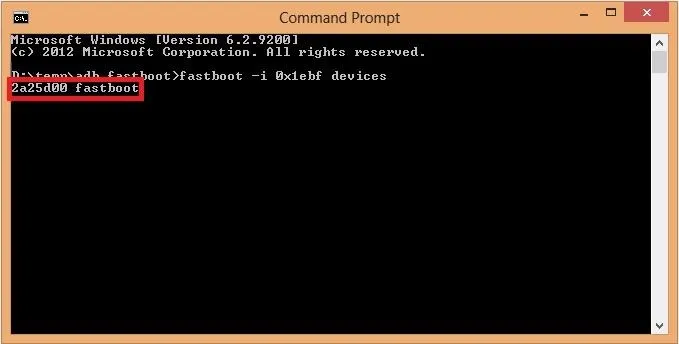
Now Run the Following Command
fastboot -i 0x1ebf oem unlock
You should get something like this.
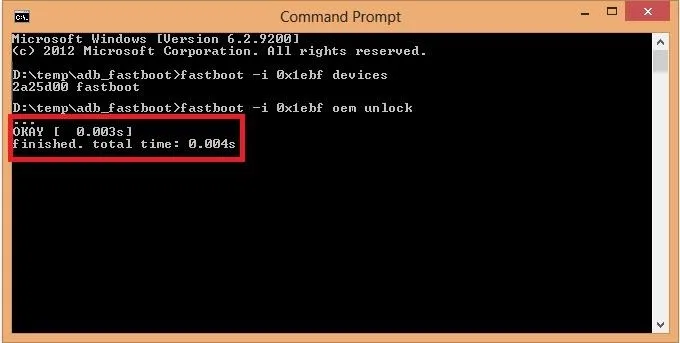
Now Copy the Yu-Twrp-Recovery from the Rooting Kit to the Folder Where You Extracted adb_fastboot.
Type the Following Command
fastboot -i 0x1ebf flash recovery yu-twrp-recovery.img
Now Disconnect Your Phone and It Will Reboot Itself.
Copy the SuperSu File from the Rooting Kit to the Root Directory of Your Phone's Internal Memory. And Power Off Your Phone.
Now Boot into Recovery Mode by Pressing Volume Up + Volume Down + Power Buttons Simultaneously.
You will see something like this.
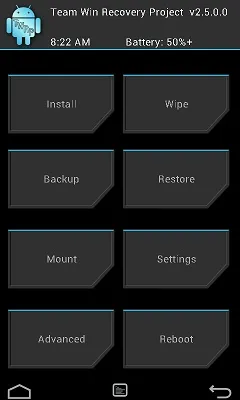
Now Tap on 'Install'.Confirm That You Are Navigating in the Internal Storage of Your Device. Navigate to the Place Where You Copied the SuperSU File. You Can Use the Back Buttons and 'Up a Level' Button to Navigate.
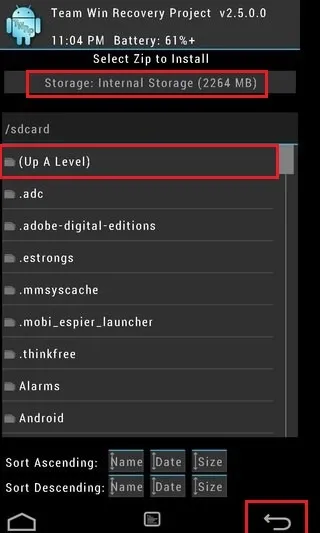
Tap on the File Name and You Will See Something Like This.
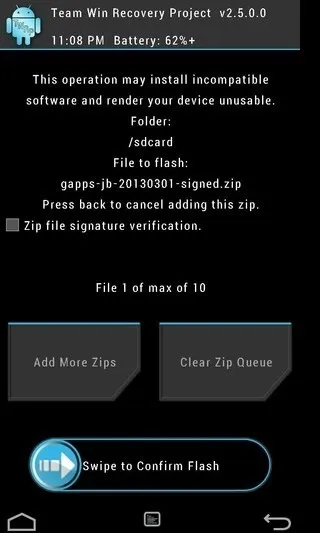
Swipe to Confirm Flash. Now Tap on Reboot.
Hurray! All done! You have successfully rooted you Yu Yureka! You can check the root access by installing Root Checker app from the playstore.





Comments
Be the first, drop a comment!